How we can help
Widex SoundSense Learn Technology
You help it get even smarter
Widex SoundSense Technology means that every time you use EVOKE, it evolves – just as you’d expect from a smart hearing aid. That’s because when you and others personalise your listening experience, EVOKE learns from different situations.
We use that anonymous data to create a better listening experience for everyone. So the great hearing aid you buy today evolves to be even better tomorrow!
Evoke App
As easy as a few taps
Want an even more personalised sound?
Teach EVOKE how you prefer to hear with a few taps on the EVOKE app. The SoundSense Learn feature gives you two sound profiles to choose from. Simply listen to them and select the sound you prefer – as many times as you want.
It’s never been easier or more convenient to get satisfaction on the spot.
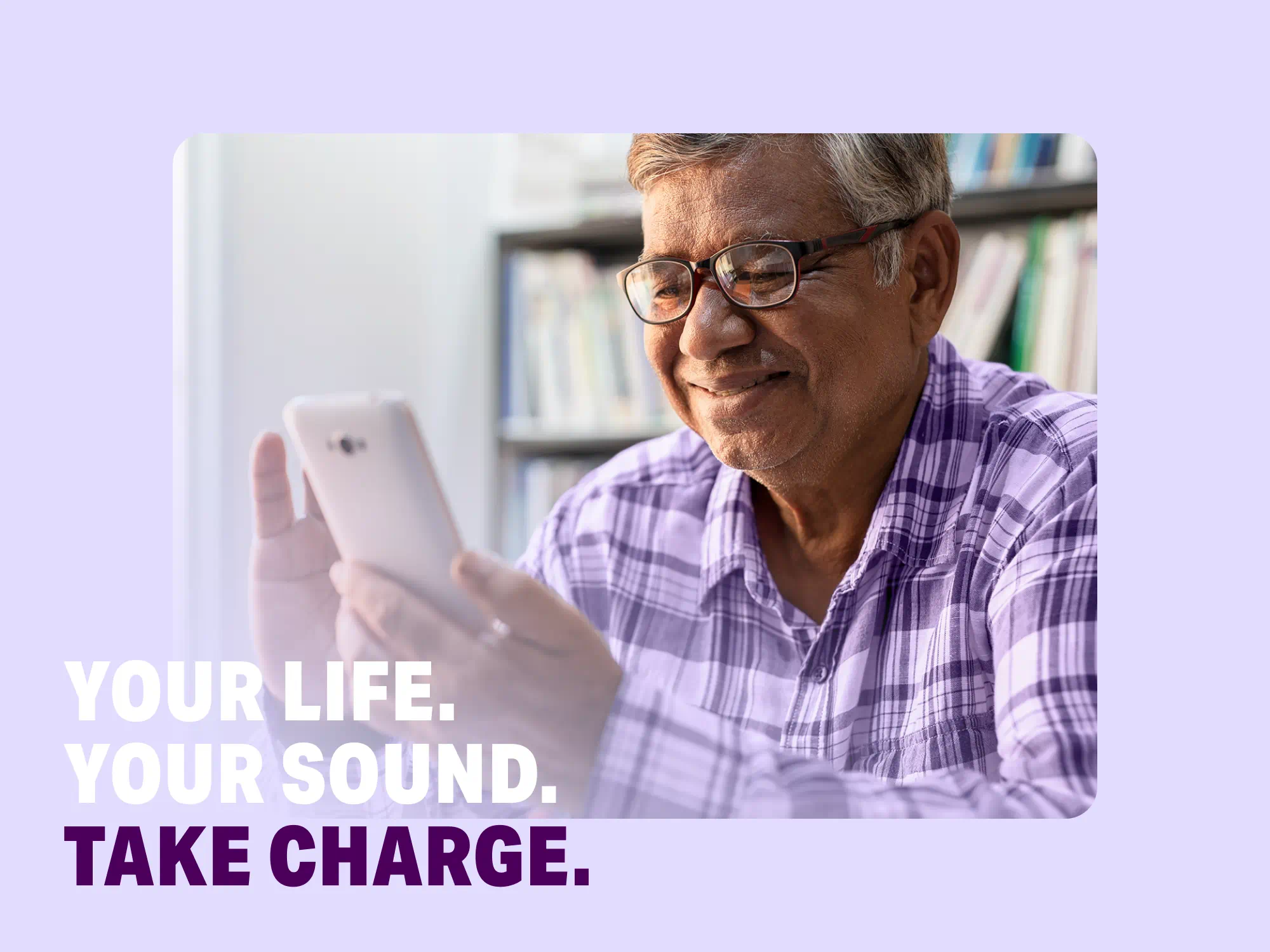
Don't Miss a Beat
Sign up for our newsletter to stay informed and learn more about protecting and improving your hearing health.
Sign up